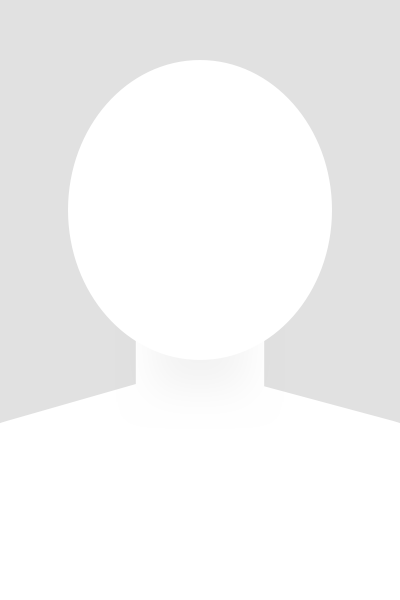Directory block is a custom feature of Apollo 2 that gives you a way to integrate a profile from the UF Health Web Directory on to your website in a clean and easy fashion. Directory block supports the ability to create and add individual profiles or entire group directories on to the page. These listings can then be tied to a version of each individual’s profile that is part of your website. Settings for the directory block are found in the Inspector panel on the right side of the screen.
Privacy Settings
Some individuals may restrict the information that can be made public on the directory block. Note: profile pictures for Shands employees will not appear in the directory block. Privacy for any field can be set to one of the options below:
- Default (Public) – the information in the field is viewable by the public but it will not be indexed by search engines.
- Logged In – the information in the field is viewable only by those logged into the UF Health Directory.
- Private – the information in the field is viewable only to the profile owner, others authorized to edit profiles in your department or unit, and Web Services staff.
Directory Block Settings
People
Upon adding the Directory block, you can begin searching for individuals or departments (groups) to add to the block by typing the name into the search field in the panel on the right side of your screen. As you type, you will begin to see a short list of directory profiles matching your search criteria that you can select to add. You can also choose a specific group of people by selecting the “Department” button above the search bar, which will generate listings for all people assigned to that department.
Layout & Content
The “Layout Options” refer to how the profiles are displayed on your page. There are five options:
- List – Profiles will appear in a 2-column layout with a subtle outline surrounding the profile information
- Simple List – Profiles will appear in a 2-column layout with little styling and profile information will appear as a list.
- Slim Card – Profiles will appear in a 2-column layout with some minor styling of the card in a horizontal (landscape) orientation.
- Vertical Card – Profiles will appear in a 2-column layout with some minor styling of the card in a vertical (portrait) orientation.
- Table – Profiles will be presented in a table format.
Directory block has the option to allow you to link to profiles for the individuals listed in the block. These options are block-wide and not set for each individual.
Link Profiles
- No Link – profiles will appear without a link to an expanded version.
- Link to Site – create a copy of a directory profile on your site for each individual listed in the block. This will pull their information from the UF Health Directory and create a specific profile page for each person listed in the block. These profiles will have a unique URL that can be linked to from other websites. Click on the “Link to Site” button and follow the prompt. The site will then automatically generate profiles for each person and link to these pages from the Directory block.
- Link to Directory – profiles will link to that individual’s UF Health Directory profile.
Optional Fields
You can toggle on or off certain directory fields depending on the layout option you’ve chose. Some field options will be toggled on by default or are unavailable in one layout, while being available in another. Fields can be reorganized to show in the order you wish by clicking the dotted icon to the left of the field name, and dragging the fields into the order you prefer.