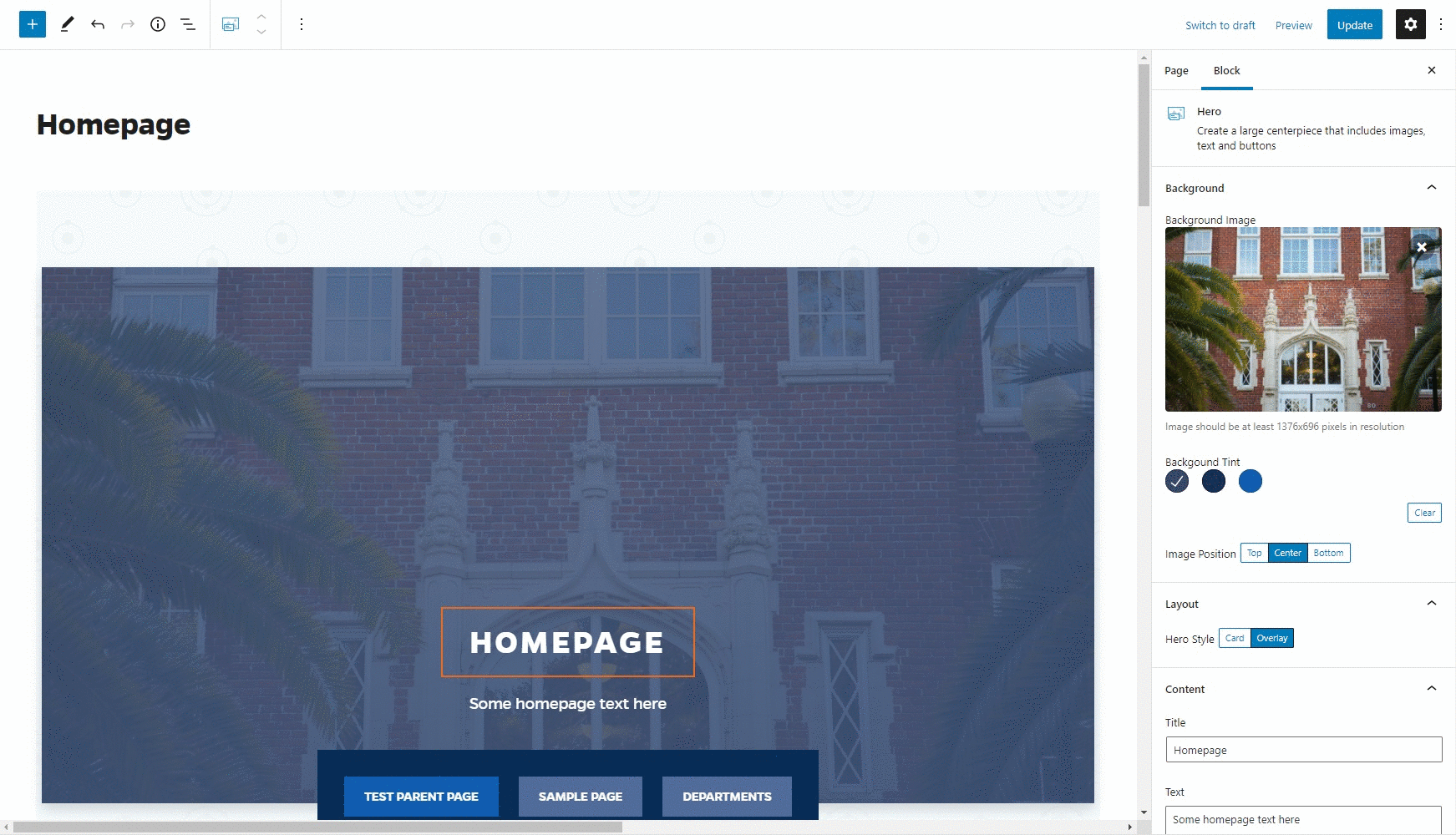An update to the Block Editor will include some changes to how you interact with the editing experience.
Icon design updated
Two icons familiar to you will update their designs in the update for WordPress.
Add Block icon
The icon for adding a block will update from a black circle with a plus sign to a blue square with a plus sign.

Chain Link icon
The Chain Link icon for creating a hyperlink will now have an updated simplified design.

Page Attributes add search option for assigning a parent page
You can now search for a page in your Parent page listing in addition to looking through a list to select the parent page.
Multi-dotted icon for dragging and dropping blocks changed
The multi-dotted icon, formerly on the left side of a block, for moving blocks by dragging and dropping them will require you to toggle off “Top Toolbar ” mode. Turning off this mode will display the icon above the selected block.
To turn on Top Toolbar mode, click on the three-dotted icon in the upper right side panel, and deselect the “Top Toolbar” mode.
Copy all content with a few clicks
You can easily copy all content in the Block Editor by clicking on the three-dotted icon in the upper right side panel, and selecting “Copy All Content”. This will save all the blocks to your computer’s clipboard and they can be pasted into another page or post.
Settings panel renames “Document” tab to “Page” or “Post”
Settings for your page or post will continue to be found in the panel on the right side, but the tab is renamed to “Page” or “Post” instead of “Document”.
Updates for Advanced Users
Preferences option added to replace Screen Options from the Classic Editor
Options to toggle on or off settings for pages and posts are found in the “Preferences” option for the Block Editor. This update is for more advanced users that want to more finely control their editing interface and isn’t an issue of general concern for most users.
Settings can be reorganized or moved in the settings panel
Using the “Up” and “Down” arrow controls, settings within the Page or Post tab can be moved into or out of the settings panel on the right side. This will allow you to more easily see settings important to you. This update is for more advanced users that want to more finely control their editing interface and isn’t an issue of general concern for most users.