Widgets are small apps that allow you display information on your website according to the type of widget you choose to use. They offer a lot of flexibility and automation so that you can tailor your site in a specific way, and you spend less time updating the front page. Widgets can be placed on your homepage, in the footer, and on other pages and posts.
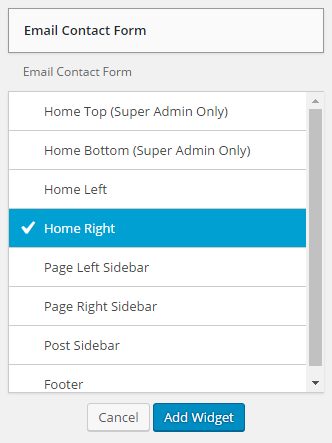 Adding Widgets
Adding Widgets
To add a Widget, click on Appearance in the Dashboard navigation menu, then select Widgets.
On this widgets page, you will see a large list of the widgets that are available and what they do when added to your site. For example, the “Google Calendar” widget will display a list of calendar events from a google calendar you maintain. Widgets don’t act on their own, however; you will need to provide a URL to the calendar.
Homepage Widgets
To add a widget to your homepage, click on Appearance in the Dashboard navigation menu, and select Widgets.
Select the Widget you want to place by clicking on it, and choose the home page area you want it to appear in (to the right of the widgets). More than one widget can be placed in the same homepage area, but it’s important not to over-saturate the homepage with widgets.
The homepage for your site is comprised of a selection of widgets and the featured content area. Depending on the homepage layout you chose in the Theme Options, you will have 1-3 areas to place your widgets. These areas are labeled: Home Left, Home Right (only if 2 or more columns present on the homepage), and Home Center (if 3-column home page layout is selected).

Footer Widgets
Widgets placed in the Footer Area section will appear in the footer of every page on your site. This is a good place for widgets that would be of use to a visitor from anywhere on the site such as a Contact Us form, or added site navigation. Some widgets may give you the option to display themselves in the footer of certain pages only.
Page/Post Widgets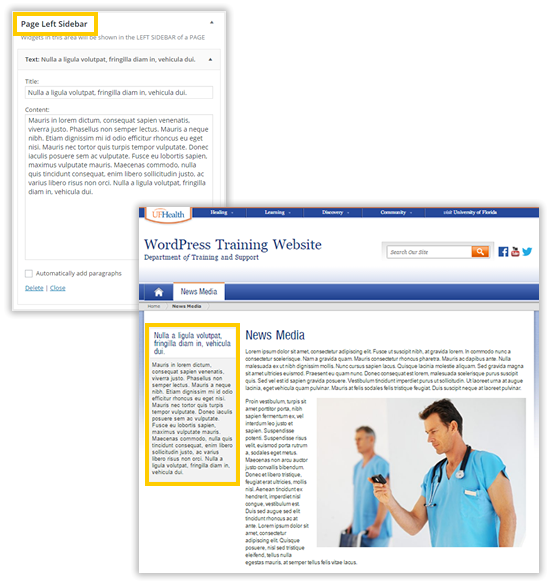
Widgets placed in the Page Left Sidebar, Page Right Sidebar, and Post Sidebar areas will appear on the area of the page or post according to the sidebar you’ve chosen. This is often useful for extra layout formatting options such as a picture with a caption, “at-a-glance” information, or custom menus. Like widgets in the footer, these sidebar widgets will appear on every page or post on your site.
Available Widgets
- Archives – A monthly archive of the site’s Posts
- Categories – A list or dropdown of categories
- Custom Menu – Add a custom menu to your sidebar
- Email Contact Form – Email Contact Form
- Form – Insert a Gravity Form you’ve created
- Google Calendar – Insert a Google Calendar
- gov MyHealthFinder – personalized recommendations from the US Preventive Services Taskforce based on age and sex
- Image – Insert an Image
- Insert Page Content – Insert a page’s content into your widget
- Mailpoet Subscription Form – Subscription form for your newsletters
- Random Quotes or Testimonials – Inserts 3 random quotes or testimonials
- Recent Comments – Lists your site’s most recent comments
- Recent Posts – Lists your site’s most recent Posts
- RSS v2.0 – Insert an RSS feed from another website
- Sharepoint Calendar – Include events from your Sharepoint Calendar on your site
- Tag Cloud – A cloud of your most used tags
- Text – include text or HTML
- UF&Shands Health Topics – generates a list of health topics
- UFHealth.org Calendar Feed – Insert an RSS Feed from the UF Health.org Calendar
- Video – Insert a video from Youtube
